How do you bulk add material images in the Kardex Power Pick System?
Step by step directions to bulk add material images in your Kardex Power Pick System
- Create a network location where images will be stored. All images should have the same extension and the name of the image should match the material name.
- Open Management > Supplements
- Next to “New Supplement” click the down arrow and click “Auto generate…”
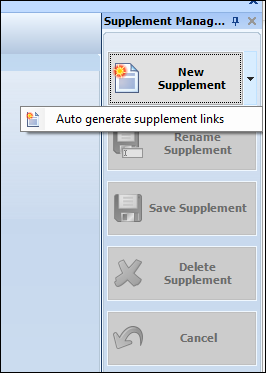
- Give the path where the images can be found
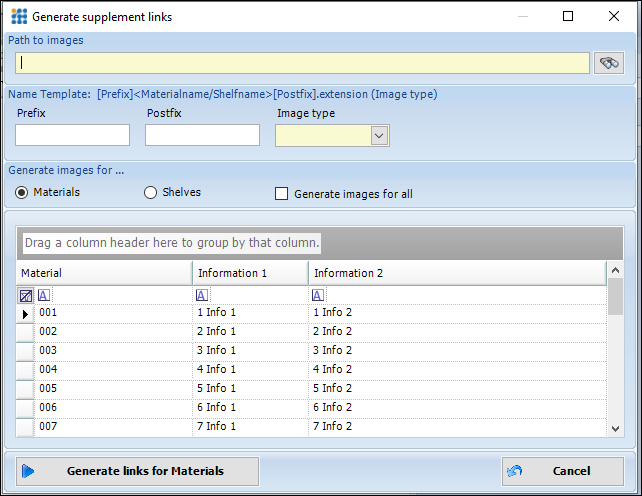
- Set the “Image type” (extension)
- Click Generate links for Materials
Download these directions in PDF here.
Need additional help? Contact us.
