How do you add or remove users in your Kardex Power Pick System?
Step by step directions to add or remove users in the Kardex Power Pick System inventory management software
Each Kardex Power Pick System can support multiple users, follow the steps below to add or remove users.
Adding a User
Open User Management: Under the Management tab in the top right hand corner, open User in the dropdown menu.
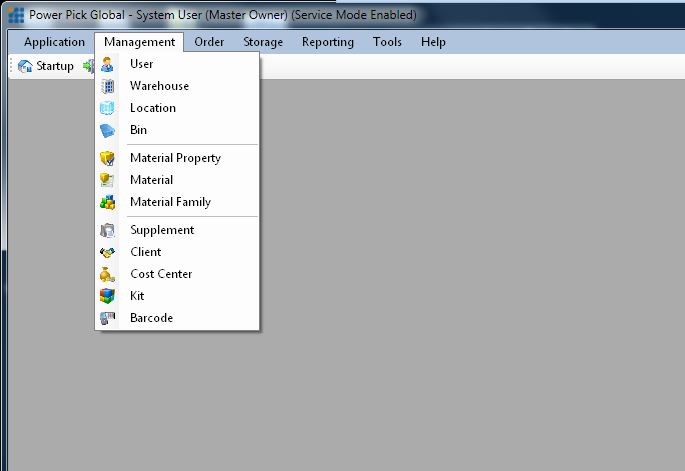
Create the User: Select the group that you wish to add the user to, this will give you the option to automatically have the user inherit the same rights as other users in that group.
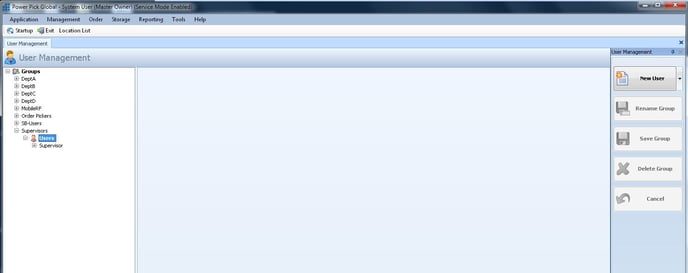
Edit User Credentials (if desired): This window allows you to inherit the rights of the group as default or edit user details including language, ergonomic height, password expiration, specific carrier access and command rights. Once the user account is saved, the system will update immediately, and the user will be able to log into the Kardex Power Pick System to complete their tasks.
Carrier Access Denied (if desired): The carrier access denied box allows you to decide which carrier/trays a user does not have permission to access. By checking the box that corresponds with the carrier/tray number, you restrict the user’s ability to access the carrier/tray.
Once you are finished assigning the User Details, click Save User.
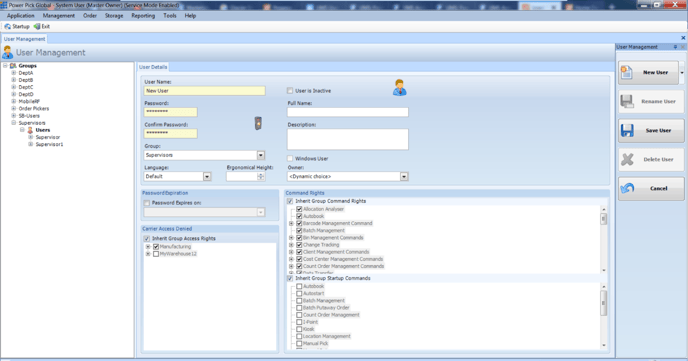
Import Users: In user management you can import users who have been created in the "Active Directory" of your computer network or in the user management of the local PC. To do this, click on the arrow on the right next to the "New Group" or "New User" button and select the subentry "Import Windows users".
This will open a window called “Import Windows Users” where you will have the option to import from an Active Directory or import users from the local PC.
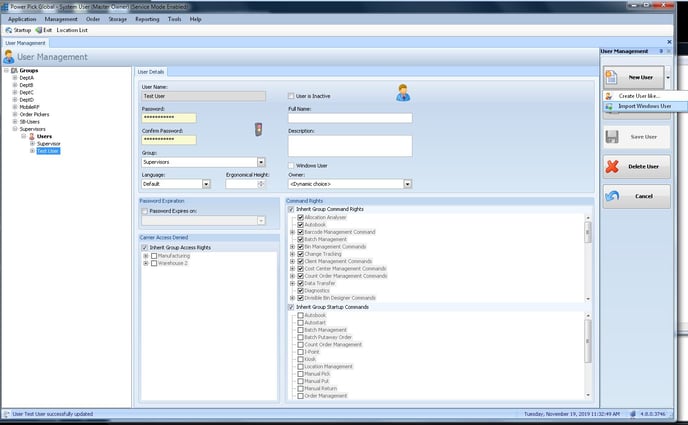
Specify the domain that you wish to import users from and connect to that domain. Once connected you will have the option to choose what group you will be importing users from.
The window will be the same if you are importing users from the local PC. Once the group/user is selected, the import user button will become active allowing you to import the users you selected.
Import from Active Directory: Specify your domain address and select the groups you want to add users from.
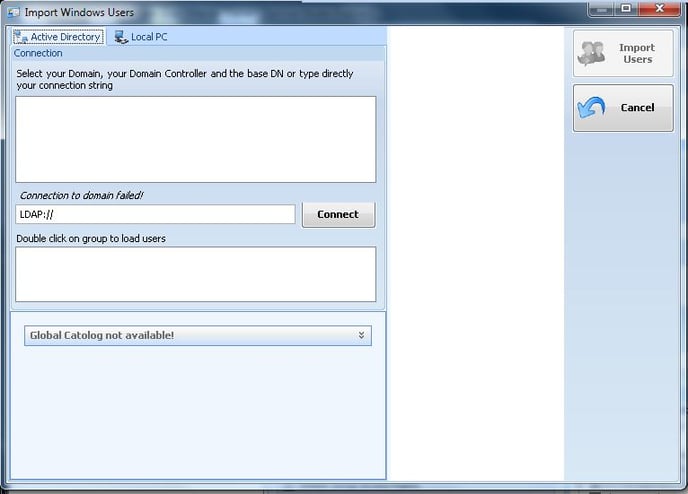
Import from Local PC: Local PC import allows you to import local users on that PC. Select the user you wish to add and press the import users button to add that user to the Kardex Power Pick System. After the user is imported you can find their Kardex Power Pick System account in User Management under their respective group. From there you can edit their permissions in the software.
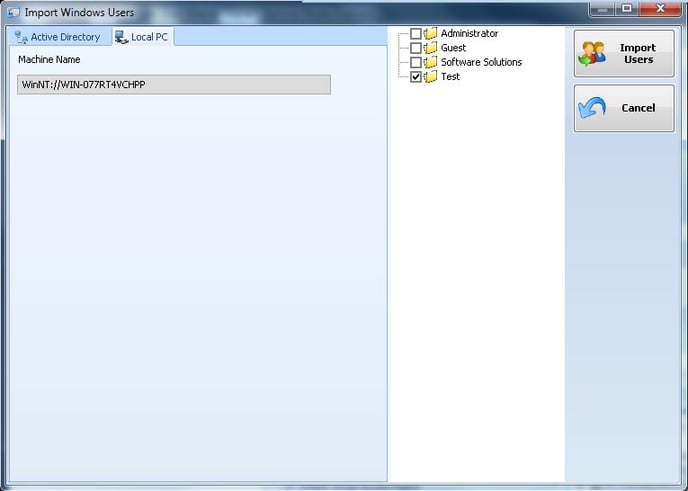 Users can now log in.
Users can now log in.
Removing a User
Select the user you wish to remove from the system under user management and to the right of the screen there will be a button labeled “Delete User:
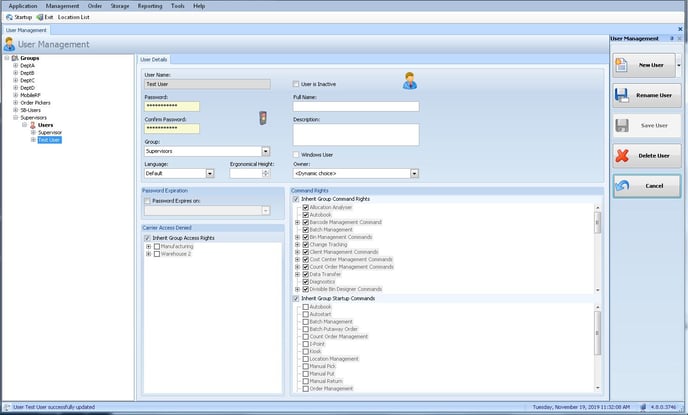
Download these directions in PDF here.
