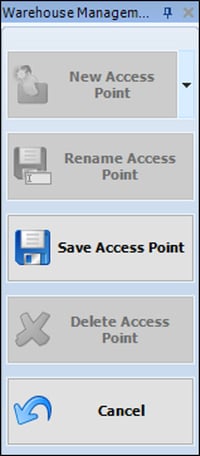How do you block & unblock access points in the Kardex Power Pick System?
Step by step directions on how to block and unblock access points in your Kardex Power Pick System.
In the Kardex Power Pick System there is a license option AP. This stands for Access and Performance; you use one AP per access point on a machine. For example, if you have a VLM that has an opening on both the front and the back it would use 2 APs. You can find the number of AP licenses in the License option under Help > License Options
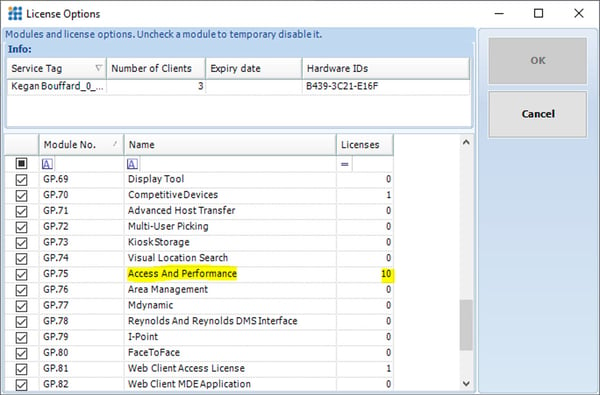
This license has 10 APs
You will need available AP licenses to unblock an access point. Skip to section 2 to block an Access Point if you need to free up a license
Unblock an Access Point
- Open Management > Warehouse
- Expand your Warehouse
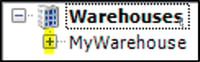
- Look for any storage units with a yellow lock symbol
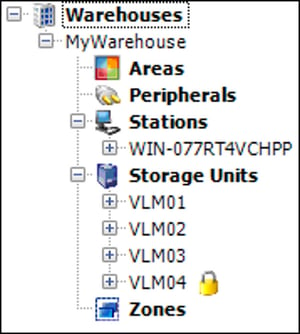
- Expand the Storage Unit and select the AP you would like to license
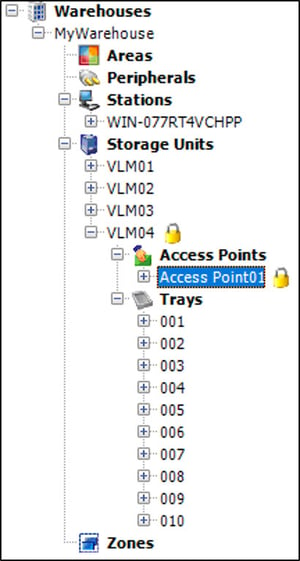
- On the right-hand side you should see is blocked checked off

- Uncheck “is blocked” and Save
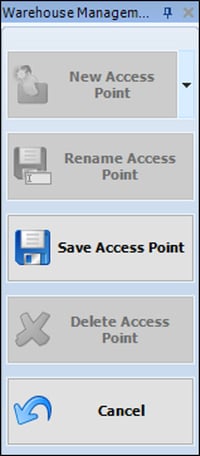
Block an Access Point
- Open Management > Warehouse
- Expand your Warehouse
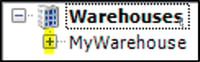
- Find the Storage Unit you would like to block
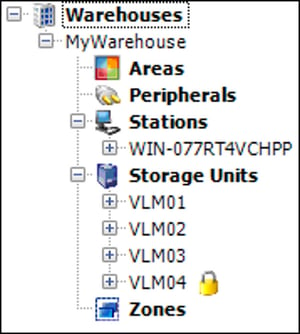
- Expand the Storage Unit and select the AP you would like to block
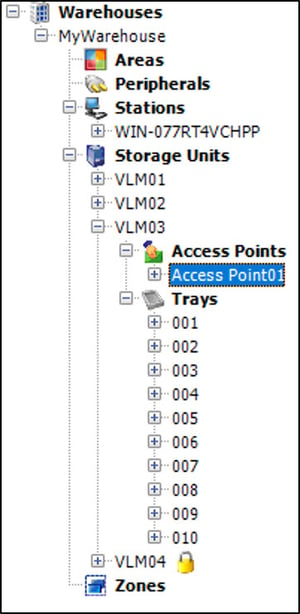
- On the right-hand side you can check “is blocked” and give a reason

- Save