How do you fix a general error in workflow in the Kardex Power Pick System?
Step by step directions to fix a general error in workflow in your Kardex Power Pick System
This article covers the most common fix for the error message “General error in workflow”. However, we cannot cover all the causes in these next steps. If the problem persists, contact Software Support for additional help.
If you get the error message below:
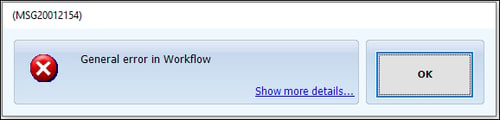
Select “Show more details…”
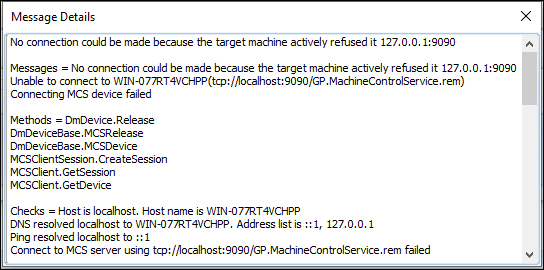
In the section Messages look for “Unable to connect to ____” this is the name of the computer you need to perform the following tasks on.
Restart Service
To restart services, you need to be an Administrator on the computer.
- Type Services into the Start Menu
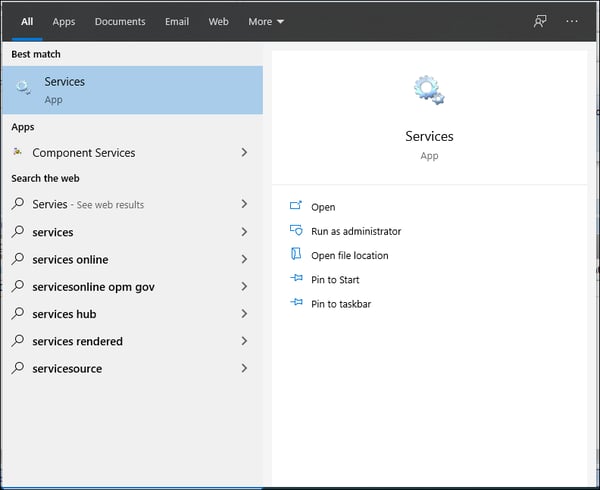
Right click and Run as Administrator - Scroll Down until you find PowerPick Machine Control Service
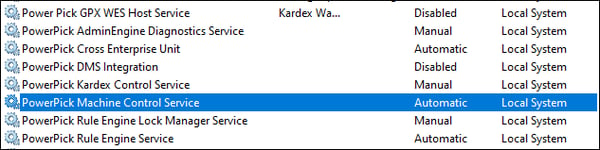
- If it appears as shown above on the right-hand side, click start
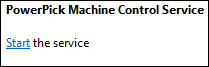
- If it says Running select Restart
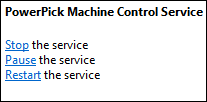
- If you do not have these options please skip to Reboot Computer.
- If it says Running select Restart
- Retry what you did that got the General error in workflow
- If these steps do not resolve your issue, please please contact Software Support and a Software Analyst will be happy to assist you.
Reboot Computer
If you are not an Administrator on the computer, you can try rebooting the computer. This will restart service as part of the process and may resolve your issue. If these steps do not resolve your issue, please please contact Software Support and a Software Analyst will be happy to assist you.
Download these directions in PDF here.
Need additional help? Contact us.
