How do you load bins & totes into the Kardex Power Pick System?
Step by step directions to load bins & totes into your Kardex Power Pick System
Load Bins & Totes
- Open Management > Location
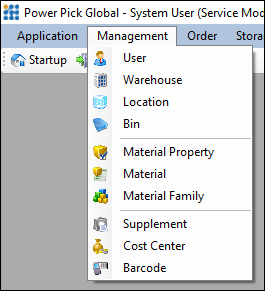
- Expand the desired Storage Unit
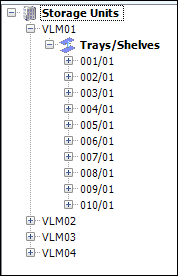
- Click on the tray
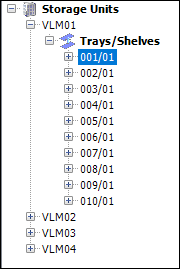
- Under Locations Tab select the appropriate bin from the dropout list
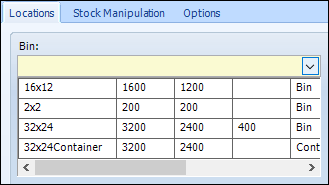
- Select the number of Bins to be created, Bin Width, and Bin Depth
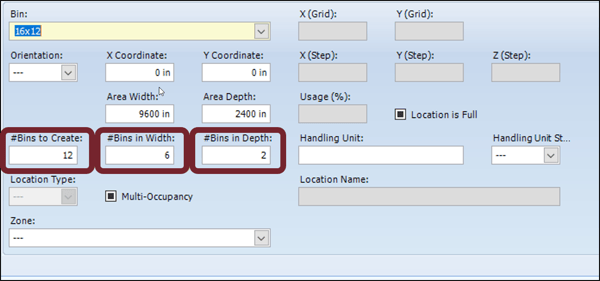
- Hitting the Create Location(s) button to the right of the screen will populate the tray
according to the number of bins you request to created.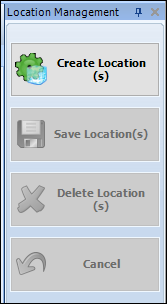
- You should now see the bins on the shelf
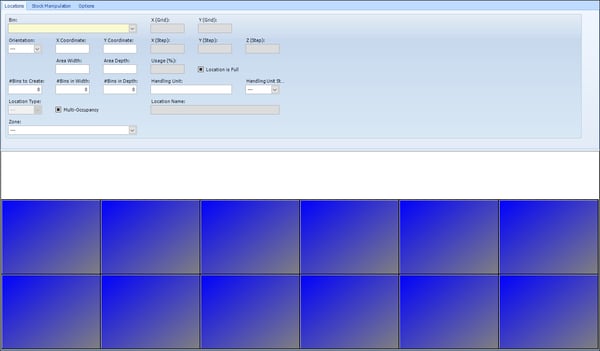
Download these directions in PDF here.
Need additional help? Contact us.
