Kardex Shuttle Error Codes & How To Fix Them
Here are the top 8 error codes operators using Kardex Shuttle with Logic Control experience and how to fix them.
For more information on what a specific error code means, check out this article: Decipher Kardex Remstar machine error codes.
Call For Immediate Service Support: 1-800-847-6727
- As a rule of thumb, if an error message is displayed, do not use the ‘X’ button on the error display or more importantly never switch the power off - this will confuse the machine as it's in the middle of executing an operation.
- In the worst case something may lose its position preventing a simple error recovery and continued operation.
- Please consider talking to your servicing dealer about operator training if you have not received any.
- Operating equipment that you have not been trained on can cause hazardous situations as well as costly downtime and damage to the machine.
Error 2101 Safety Circuit
The "2101 safety circuit" error message appears when the green safety reset button is not lit green. You will normally only see this after the power to the unit has been turned on but the reset button had not been pressed yet. To clear the error, press the safety reset button and then the retry button on the error message screen.
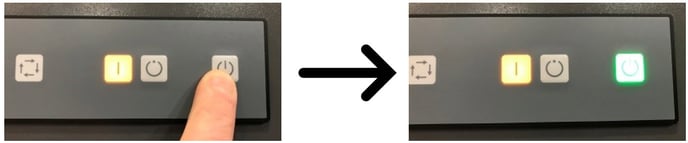
safety reset button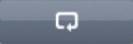
retry button
Error 2103 Light Barrier
The "2103 light barrier" error message occurs when the light curtain located on the front of the machine is blocked or has been interrupted during operation. The light curtain is most often blocked or interrupted as the doors are opening or closing or the tray is moving into or out of the workstation. To avoid this error, make sure operators and product are clear of the light curtain while the machine is in operation. To clear the error, first clear the obstruction blocking the light barrier, press safety reset button, which should turn green and then the retry button on the error message screen.
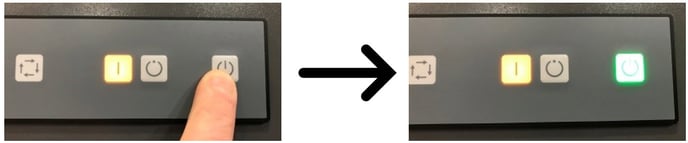
safety reset button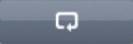
retry button
Error 2102 E-stop
The "e-stop" error message appears when the e-stop (emergency stop button) is depressed. Some things to consider when this error appears:
- Carefully consider WHY the button has been pushed (If someone pushed it there may be a reason why that you are not currently aware of)
-
Ask other operators/coworkers/people in the area
-
Call for maintenance to ensure machine is safe to use
The e-stop is the big red button on the front of the machine. The e-stop has arrows to tell you which direction to turn the button to release it. To clear the error, turn to release e-stop button, press the safety reset button so it turns green, and the retry button on the error message screen.
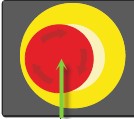
E-stop Button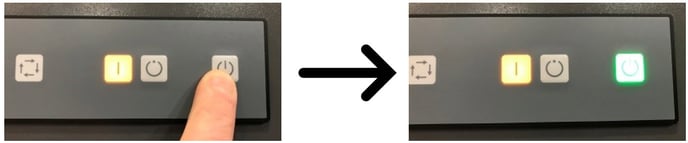
safety reset button
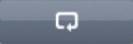
retry button
Error 1926 Height Control Is Interrupted
The "1926 height control is interrupted" error message appears when the height detectors are being blocked. The height detectors are sensors that run vertically along the back of the workstation close to the doors. The height detectors are spaced every inch to measure the height of the tray as it is being stored, allowing the machine to store it in the least amount of space to provide the highest storage density within the machine.
This error most often appears when something is hanging over the back of the tray and blocking the height detectors when the tray is in the workstation.

stored materials hanging off the back of the tray
Occasionally as the tray is delivered to the workstation the height detector is interrupted before the doors close. To clear the error, make sure that product is positioned inside the interior perimeter of the tray, check all sides of the tray to ensure no product is hanging out. If the doors are closed, you may also make sure the tray is positioned against the tray stops by pulling the tray forward a bit.

pull the tray forward to ensure it's positioned against the tray stops
Then press the safety reset button which should turn green and then retry button on the error message screen.
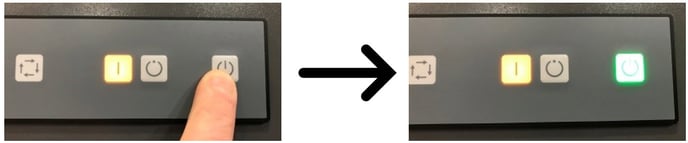
safety reset button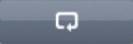
retry button
Error 1915 Tray In Opening Out Of Position
The "1915 tray in workstation out of position" error occurs when the tray is not positioned correctly in the workstation. This will most often happen when trays are added or removed from the Kardex Shuttle. The tray will either be too far toward or too far back in the workstation. To clear the error, position the tray in the workstation with the front of the tray against the tray stops on both sides of the workstation.

pull the tray forward to ensure it's positioned against the tray stops
Then press the safety reset button which should turn green and then retry button on the error message screen.
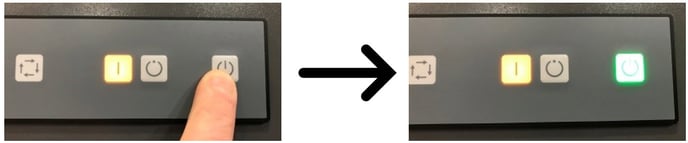
safety reset button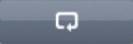
retry button
Error 1808 No Suitable Location Found
The "1808 no suitable location found" error message will appear when there is not sufficient space in the Kardex Shuttle to store the tray. This does not necessarily mean that the Shuttle is full. The product in the tray may be too tall to store it in the machine as the machine is currently configured. To clear the error, remove the tallest product in the tray and retry storing the tray.
If this does not work, a storage compression may be required to shuffle the trays and create more capacity within the unit. Storage compressions are occasionally required to remove any wasted space within the unit that has occurred from product height changes on trays over time. Here is how to complete a storage compression.
Error 1801 Tray Number Not Available
The "tray number not available" error message will occur if a tray number that was selected is not currently in the machine. Press the reset button on the error message screen and select another tray number.
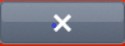
reset button
Error 1913 Tray Already Positioned In Opening
The "1913 tray already positioned in opening" error message occurs when the current tray in the workstation has been called to the workstation again. To clear the error, press the reset button. Highlight the tray section of the screen and backspace to clear it and then restore the tray.
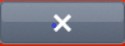
reset button
Error Message Screen
The square circular icon with the arrow is the “Retry Button”.
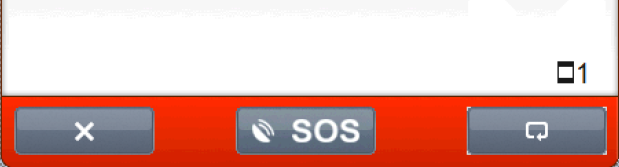
Need more? Contact us for help diagnosing your machine error and fixing your machine issue.
